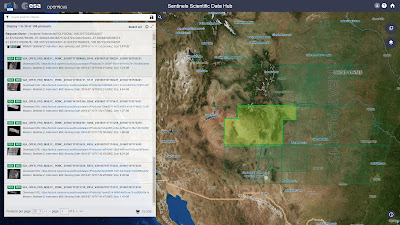Hello dear
readers!
This post is
a small synopsis of my experiences so far as a student in this years Summer of
Code in Space, where I shall recount the whole adventure of integrating
Sentinel-2 data into Marble Virtual Globe.
Sentinel-2 data.
So what exactly is this data, and why is it important to us?
Well, Copernicus is the worlds largest single earth observation programme directed by the European Commission in partnership with the European Space Agency (ESA). ESA is currently developing seven missions under the Sentinel programme. Among these is Sentinel-2, which provides high-resolution optical images, which is on one hand of interest to the users of Marble and the scientific community as a whole.
Our goal
with this years SOCIS was to adapt this data into Marble. Since Marble has
quite the track record of being used
in third party applications with great success, this would essentially be a
gateway for many developers to get easy access to high quality images through the
Marble library.
So first
order of business? Adapt the world. The summer has begun to get exciting.
First Acquaintance with Marble
Of course,
nothing can happen so quickly, and the first task was obviously on a smaller
scale. In order to familiarize me with the inner workings of Marble, my mentor
gave me a task to adapt an already available dataset into a map theme for
Marble. This is how I came to know TopOSM.
The TopOSM maptheme in Marble.
This task came
with its own fair share of challenges, from getting Marble to display the
legend icons correctly, to creating a suitable level 0 tile, but in the end it
did give an insight into exactly how the creation of a map theme, from the
first steps to uploading goes. At this point, the challenge was underway, and
so began the real part of our ambitious project to tackle the whole world
through Sentinel-2's lens and integrate it into Marble.
Sentinel-2 - From drawing board to tilerendering
After many
discussions with my mentor, regarding ideas on how to make the data suitable
for use in Marble, we finally came up with a plan. That plan would let us use
the currently available Data Hub as
a source for our images (since we don’t have a simple server we could just get
the data from, as in the case of TopOSM). At that point, we just have to edit
these images into a suitable format, and everything will be fine. A three step
process:
Step 1.
Download some data.
Step 2. Edit
it.
Step 3. Use
it in Marble.
As you may
have guessed, step 2. was to be troublesome. Around this time my mentor came up
with the first iteration of the guide for this “three-step” process. We also
found an application that would suit our needs for the editing, this was to be QGIS, but we would also be using GDAL.
The now mostly
finalized guide can be found here,
however here are the original steps:
Step 1. Find
some suitable (has few clouds, isn’t very dark, etc.) data on the Data Hub, and
download it.
This step
was to be the least troublesome, since what do you need? A good internet
connection (check?), and hard drive space, since each dataset we download is
about 4-7 gigabytes (also check). The only problem was the downloads seemed to
fail, without warning or rhyme, or reason. One could move the mouse constantly,
and it might fail, one could leave the computer unattended and the same thing
would happen, even though the last 5 datasets were downloaded without fail.
It was quite
a mystery, but thankfully the browser could restart the download (after
refreshing the page and logging in again to make sure). Another helpful site
was an archive, where some of the
more recent datasets were uploaded. These could be easily downloaded with wget
without any issues, so the troublesome downloading (the Data Hub only allows
two concurrent downloads at a time) was more or less solved.
Step 2. Edit the data.
Here's how a few tilesets look when loaded, after you applied the styles.
As any
reader may have felt profound despair at this point, so did I. My mentor most
likely as well, as we both, very rightly, felt that there had to be a better, faster, more efficient way.
Who knew
that the whole solution for all this would be a script?
So from then
out, I was knee deep in the documentation to find exactly which classes store file-saving
settings in QGis (hint: it’s this one). Applying the style was something I’ve
seen used in plugins, so that was a good stepping stone.
A second
great discovery was the fact that QGIS provides an easy way to generate the
query window (so I didn’t have to meddle with the appearance, just finding the relevant
settings in the documentation) through the processing toolbox.
Soon, the
first version of the script was ready: Load the vrts in QGIS, open the script
window, select where you want to save it, and which styles you want to use, and
presto. An hour later you might be done (with
that dataset. Onto the next!). My mentor was quite happy with the fact that
you didn’t have to sit there and apply settings every 1 to 4 minutes, instead
just once every half an hour or so (to load the next batch up). The sky, or in
this case processing power of your computer, was the limit.
The last
step in editing involves the creation of the actual slippy map tiles.
Thankfully, that was already available in QGIS plugin (QTiles), so we didn’t
have to find another way to make that. Tile creation however is a very slow
process (it takes more than a day to process about 10 datasets), so this step
is still a bit problematic. Even splitting the project into smaller sections
doesn’t do much speedwise, but it’s fairly reasonable: there are 15 levels we
need to create, with level 0 being a single image of the entire Earth, level 1
being four images, level 2 being those four split into 4 again, and you can
soon see that at level 14, there are many
tiles being generated. Such as it is.
Step 3.
Upload and use the tiles in Marble.
This step is
fairly obvious, you need to upload your freshly generated tiles onto the Marble
servers, and soon you will be able the see the fruits of your labour with your
own eyes. As of this post, more than 70 tilesets have been generated anduploaded, but there’s still a long way to go.
Concluding
For now I’m
just glad to say that I’ve had a wonderful experience this summer here at
Marble, by having helpful mentors around who welcomed me into the community,
heard all my issues and tried to support me whenever I got stuck. Overall I’m
really happy that I took part, because I learned a lot about communication,
project management, problem solving, both on my own, and with help. Of course,
this is just the beginning of everything, and I hope to become much more
productive and helpful in the future. As for everyone, I wish you all a great
summer and many great experiences to you all.